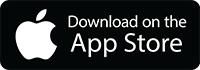FAQ
- How do I read a Scrollon® story
- Using a touchscreen:
Stories are read from left to right by sliding the image with your finger, or by tapping the screen to advance to preset anchor points. Tapping the middle or right side of the screen moves the story forward, tapping the left side of the screen moves it backward.
You can also use the scroll bar, or left and right arrows that become visible when you touch the bottom of the screen.
Using a keyboard or a mouse:
The Left and Right arrow keys will move the story to the next or previous anchor point.
Clicking the middle or right side of the image will also advance the story to the next anchor point. Clicking the left side of the screen will take you back one anchor point.
Click and drag to view any portion of the story (for those who don’t want to be a slave to the anchor points).
Touching the bottom of the screen will bring up a scrollbar which will enable you to move quickly to any point in the story.
The scroll wheel on your mouse can also be used to move quickly through the story.
- Are the stories created in a single long image?
- No. Although the desired effect is to create the illusion of a single, never-ending image, the stories are constructed from individual drawings, seamlessly joined within the Scrollon® program.
- How often are new stories released?
- Monthly, for now. As time goes on we hope to increase frequency. In addition, we post previews for upcoming content.
- Who can create a Scrollon®?
- Anyone interested in using the Scrollon® platform to create content can contact us using the form in the support section.